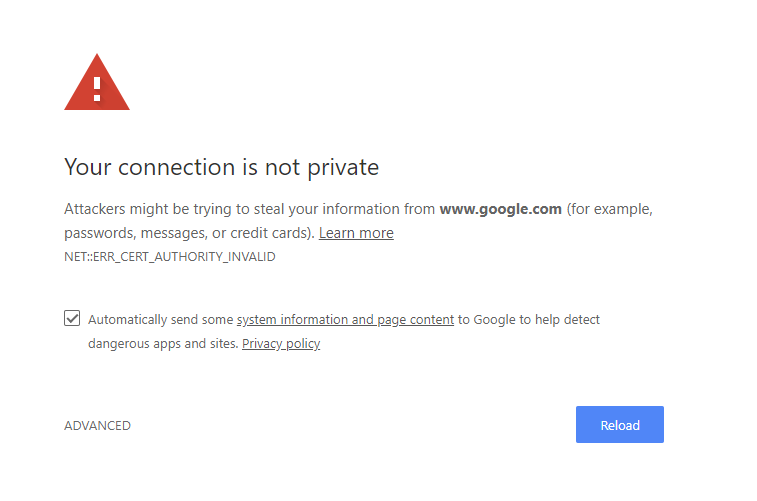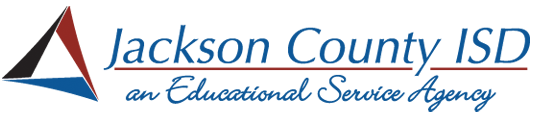- Click and hold on this link and then choose "Download link"
- Name the file securly_ca_2034.crt and touch the Download button.
- You will receive a confirmation that you want to download the file, touch the Download button.
- Open the Settings app.
- Choose "Biometricts and Security."
- Choose "Other Security Settings,"
- Choose "Install from phone storage."
- Chose "CA Certificate."
- You will receive a privacy warning, choose "Install anyway."
- Choose the folder where you saved the files earlier.
- Choose securly_ca_2034.crt. You should then receive a message stating that the certificate has been installed.
- Restart your device.
- Please use the Safari browser to complete the following steps.
- Click here to download the certificate.
- You may receive a message stating "This website is trying to download a configuration profile." Click "Allow."
- You will then receive a message stating that "Profile Downloaded" and "Review the profile in Settings app if you want to install it." Tap Close.
- Open the Settings app and navigate to General and then VPN & Device Management.
- Tap on the downloaded profile named *.securly.com.
- Tap on Install.
- You will be prompted to enter your screen unlock information.
- Tap on Install again.
- Tap on Install again.
- Navigate to Settings > General > About > Certificate Trust Settings and turn Enable Full Trust For Root Certificates to on for *.securly.com.
- When prompted with the Root Certificate warning, choose Continue.
- Restart your device.
- Please use the Safari browser to complete the following steps.
- Click here to download the certificate.
- You will notice that your browser has downloaded a file named securly_ca_2034.crt.
- Click the downloaded file to run it.
- You will be brought to the Add Certificates screen. Choose System under keychain and click Add.
- When prompted enter your keychain credentials to add the certificate.
- Double click on the certificate and set When using this certificate to Always Trust.
- Restart your device.
- Click here to download the certificate.
- Click Open.
- Click Install Certificate...
- Click Local Machine and then click Next.
- You may receive a security warning asking if you want to allow it to make changes to your device. Click Yes.
- Select Place all certificates in the following store and then choose Browse.
- On the Select a Certificate Store window, choose Trusted Root Certification Authorities and then click OK.
- Click Next.
- Click Finish.
- You will receive a message saying that the import was successful. Click OK.
- Click OK.
- Restart your device.
- Click here to download the certificate.
- Open the Chrome web browser.
- In the address bar type chrome://settings and press enter.
- In the left hand menu select Privacy and Security.
- In the list of center of the page menu options choose Security.
- Scroll down the page and click on Manage Certificates.
- Click on the Authorities tab.
- Click Import.
- Select the securly_ca_2034.crt file that you downloaded in step 1 and click the Open button.
- A Certificate Authority box will pop up. Check all three boxes and then click the OK button.
- Restart your device.
You need to install the certificate if you see this error message when accessing certain websites.